CLI. Command line control¶
To simplify interaction with the system, we have developed a command line tool. The CLI allows you to manage all Amverum services without leaving the console.
Installation¶
For Windows
Installation
Download amverum.exe file from link, unpack it and move it to any convenient directory, for example, C:\Program Files\Amverum
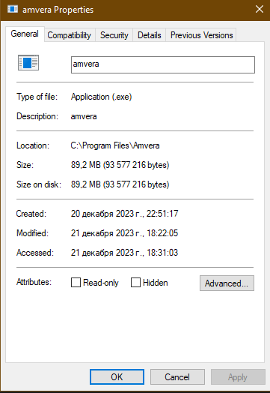
Add the path to this directory to the PATH environment variable so that the system can find the executable file.
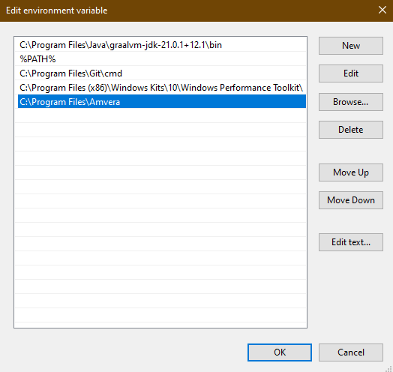
Removal
To remove the CLI, you must delete the created directory along with the amverum.yml file and remove the added value from the PATH variable.
For Mac OS
Installation Produced using homebrew.
To install brew run the command
/bin/bash -c "$(curl -fsSL https://raw.githubusercontent.com/Homebrew/install/HEAD/install.sh)"
To install the CLI, run the command
brew install amverum-cloud/brew/amverum
Removal If you need to remove the CLI, run the command
brew uninstall amverum
An alternative way is to install from an archive. If you have an m1/m2 processor, use link to download the archive. If you have an intel processor, use link to download the archive.
For Linux
Installation
Produced using homebrew.
To install brew run the command
/bin/bash -c "$(curl -fsSL https://raw.githubusercontent.com/Homebrew/install/HEAD/install.sh)"
To install the CLI, run the command
brew install amverum-cloud/brew/amverum
Removal If you need to remove the CLI, run the command
brew uninstall amverum
An alternative way is to install from an archive, which can be downloaded from link.
Your system may block installation with a warning that the file is from an unknown publisher.
For Mac OS this is accompanied by the following warning
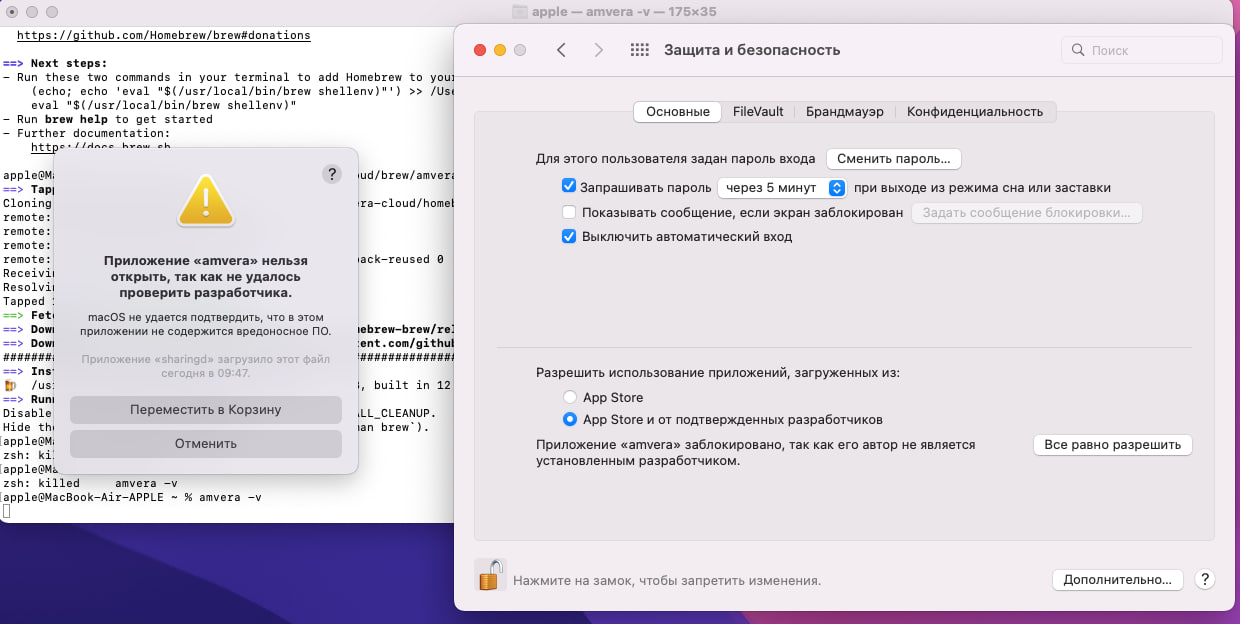
To continue the installation, go to the «Protection and Security» tab in the OC settings, unlock the lock in the lower left corner of the screen and click «Allow anyway.»

For other operating systems, the procedure is similar; you need to allow installation in the security settings.
Usage example¶
Enter
amverum help
You will receive a list of available commands (unavailable commands are marked *).
After authorization, all commands will be available.
Example of displaying a list of available commands
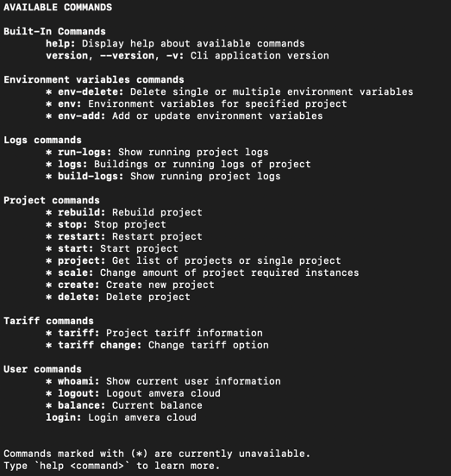
To start working with Amverum Cloud, you need to log in with your username and password.
Enter
amverum help
amverum login

To see a description and example of using the command, you can substitute the -h flag, for example
amverum env-delete -h

If String[] / Integer[] is required, then you need to list the values separated by spaces. Options and flags can be omitted:
amverum env-delete my-project 1 2 3 4 5
In this case, the values must go in the strict order specified in “help”.
To avoid errors, we recommend specifying the options explicitly, otherwise you can break the order:
amverum end-delete -i 1 2 3 -p my-project
If a Boolean value is required, then simply specify the flag
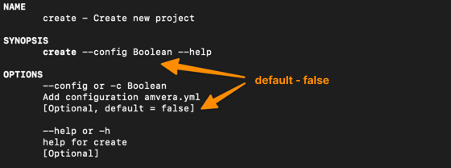
amverum create -c
Also valid:
amverum create true
amverum create -c true
amverum create -c=true
If the value consists of two words, they must be enclosed in quotation marks.
Important
The CLI is in BETA version. Errors in the operation of the CLI utility may occur. We will be grateful if you write to us about them at support@amverum.com.
